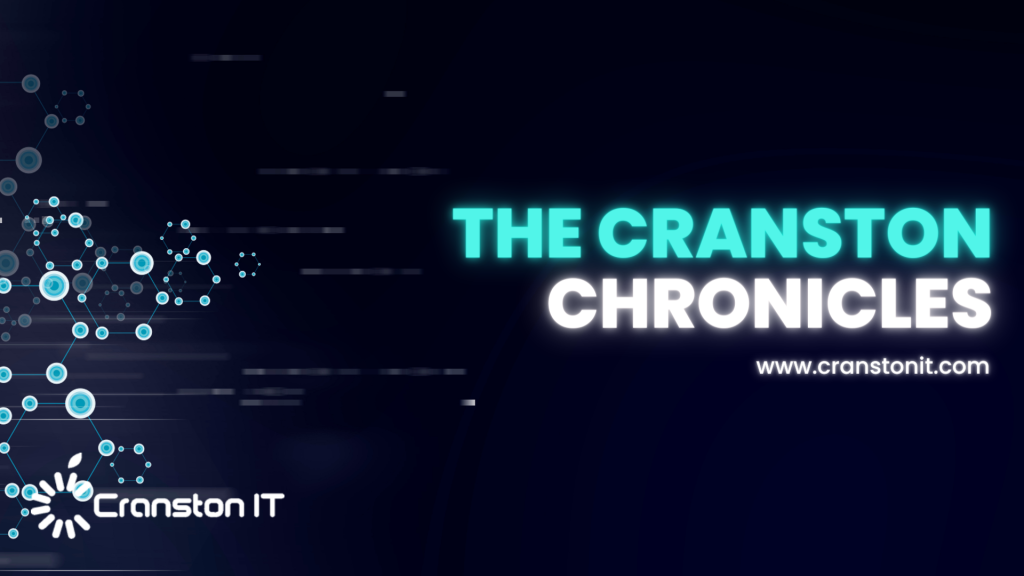
Watch What You Say in AI-Recorded Meetings

You’re in a meeting with colleagues, and after everyone else has trickled out, you talk about a sensitive topic with a trusted friend. That would typically be no problem with an in-person meeting, but with a modern virtual meeting, where an AI records a transcript, summarizes what was said, and automatically emails it to all participants, you might not want everyone to know about your coworker conflicts, job search, health issues, relationship troubles, or countless other confidential matters.
This issue affects all major videoconferencing platforms—Zoom, Microsoft Teams, Google Meet, and others. Many organizations also use standalone AI recording tools that can join meetings as participants, such as Otter.ai, Fireflies.ai, and tl;dv.
No one should feel ashamed of using AI-generated meeting summaries, nor should these tools be categorically avoided. They’re undeniably helpful, allowing people to focus on the discussion instead of taking notes or worrying about forgetting action items. We know people who consider them life-changing.
However, the fact remains: unlike a person tasked with taking notes, these tools record everything, including pre-meeting chatter, small talk, and personal asides that a person would know not to include. Making matters worse, AI notetakers are often configured to distribute transcripts and summaries automatically to all attendees—including those who were invited but didn’t attend. While this helps people catch up on missed meetings, it can cause problems if the absent individuals were themselves the topics of discussion. And we won’t even get into the potential legal and HR implications of certain conversations being made public.
Practical Solutions
Given the utility of AI-generated meeting summaries, what can you do to reduce the chances of potentially embarrassing or problematic conversations being shared inappropriately?
- Warn attendees: Although most videoconferencing tools alert users that recording is happening, everyone is used to these notifications. For a more explicit warning, the meeting host can remind everyone that summaries will be shared with all attendees.
- Pause/resume recording: While not all videoconferencing and AI recording tools offer the option to pause and resume, it can be useful. The meeting host can wait to start recording until everyone has arrived and the pre-meeting chatter has died down, and then stop it once the last agenda item has been discussed. The challenge is that this requires the host to remember to start and stop at the right times, and any valuable conversation before or after these points will be lost.
- Restrict distribution: Another option is to configure the system so meeting summaries are sent only to the host, who can then review and edit them if needed before sharing with the rest of the attendees. The drawbacks here are the extra work for the host and the delay in participants receiving the notes, which can hold them back from starting on action items.
- Watch what you say: Just as with social media posts, it’s important to think before you say something you might regret. If you assume that everything you say could be shared with your entire organization—including HR and your boss—you’ll be much less likely to get into trouble. Of course, this requires everyone to be sufficiently self-aware to avoid problematic topics.
- Use private channels: If you anticipate needing to discuss sensitive information with a remote colleague—the kind of thing you’d shut your office door to keep passersby from overhearing—use a private channel like a personal meeting room, direct message, or phone call. And if someone starts to say something problematic in a group meeting, gently suggest moving it to a private channel.
Although having AI-generated summaries of conversations you thought were private circulated to others may feel like a modern problem, variants have been around for a long time: the romantic message misaddressed to the company-wide email list, the list of layoffs left in the copy machine, or even a conversation that continues across stalls in the bathroom without realizing someone else has come in. Ultimately, all we can do is be mindful of what we say and who might hear it.
When Should You Subscribe to AppleCare?

With Apple’s recent launch of AppleCare One, which covers multiple devices, and updates to its traditional AppleCare+ plans, you might be wondering what the best strategy is for post-warranty coverage of your Apple devices. Here’s what we suggest.
Your AppleCare Choices
First, to make sure we’re all on the same page, Apple now offers three AppleCare protection plans:
- AppleCare+: Apple’s traditional protection plan provides coverage for individual devices other than the iPhone, iPad, and Apple Watch, paid monthly or annually.
- AppleCare+ with Theft and Loss: This plan extends AppleCare+ with up to two annual claims for theft and loss and applies exclusively to the iPhone, iPad, and Apple Watch.
- AppleCare One: Apple’s new consolidated plan covers up to three devices for $19.99 per month. Additional devices—even those you already own—cost an extra $5.99 per month each. It includes up to three annual claims for theft and loss for the iPhone, iPad, and Apple Watch.
Both plans include unlimited accidental damage protection and battery replacements when capacity drops below 80%. Apple advertises its AppleCare+ and AppleCare One plans as including 24/7 priority support, but it’s worth noting that any customer can call Apple Support for help. Apple reserves the right to limit free phone-based assistance for the first 90 days after purchase to AppleCare subscribers, but in practice doesn’t limit support calls even after that.
Device-Specific Recommendations
As much as Apple would appreciate you paying extra for AppleCare+ or AppleCare One for every device you buy, it isn’t always the best financial choice. Here’s when AppleCare coverage is worth considering for different devices, roughly ordered by how important the coverage is:
- iPhones: You should strongly consider AppleCare+ with Theft and Loss or AppleCare One. Phones are constantly mobile, easily dropped or lost, and expensive to replace. With coverage, screen or back glass repairs cost just $29, other repairs are $99, and a replacement will set you back only $149. But a protective case is still a good idea.
- Mac laptops: We highly recommend coverage, especially for students. Laptops are frequently mobile, easily dropped or knocked off desks, and particularly vulnerable to damage when closing the screen. A single repair will almost certainly cost more than a year of coverage.
- iPads: Consider coverage based on your model and how you use it. For an inexpensive base-level iPad, coverage may be unnecessary unless it’s for a child or paying for a repair would stretch your budget. For an iPad Air or iPad Pro, think about coverage based on how often you use it in situations where it could be dropped or lost.
- Apple Watches: Coverage is typically unnecessary due to their exceptional durability and relatively low cost. Even with heavy use, a watch is difficult to damage and less likely to be lost than an iPhone since it’s attached to your wrist.
- Desktop Macs and displays: In most cases, you can skip coverage altogether. These devices seldom move and have low failure rates.
- AirPods: You can usually skip coverage. While you’ll probably drop them often, they’re pretty durable. More importantly, they’re relatively inexpensive to replace.
- Apple TV and HomePod: Don’t bother covering them—they’re inexpensive to replace, stay in one spot, and rarely experience hardware failures.
- Apple Vision Pro: Absolutely get AppleCare+ because the Vision Pro is so expensive, and you’ll be putting it on and taking it off regularly, making it easy to drop or knock off the couch.
When AppleCare One Makes Sense
If you own multiple devices, compare the cost of individual AppleCare+ plans against AppleCare One’s consolidated coverage. The $19.99 monthly fee for three devices could represent real savings, particularly if you have high-end devices. For example, individual AppleCare+ coverage for a 13-inch MacBook Pro ($9.99/month) and iPhone 16 Pro ($13.99/month) would total $23.98 per month, making AppleCare One’s $19.99 fee an attractive option, especially if you add a 13-inch iPad Air ($6.99/month) that you wouldn’t otherwise cover. In contrast, AppleCare One wouldn’t make sense if you had a 13-inch MacBook Air ($6.99/month) and an iPhone 16e ($9.99/month), which together would cost only $16.98 per month.
However, it’s not always straightforward. AppleCare One will cost $239.88 per year ($19.99 × 12). In the MacBook Pro and iPhone 16 Pro example, annual AppleCare+ plans would cost $239.98 ($99.99 + $139.99), essentially the same as AppleCare One. For the MacBook Air and iPhone 16e combination, annual payments would reduce the cost to $169.98 ($69.99 + $99.99) compared to the monthly total of $203.76 ($16.98 × 12), making AppleCare One’s $239.88 even less appealing.
Important AppleCare One Considerations
Before purchasing AppleCare coverage, keep these points in mind:
- AppleCare One is a per-user plan for devices signed in to your Apple Account. You can’t add devices purchased for family members if they use them with their own Apple Accounts.
- AppleCare One complains about Macs with multiple accounts; we hope Apple will address this problem soon.
- All plans include service fees for repairs and replacements.
- AppleCare One can cover devices up to 4 years old, although they may need to pass a diagnostic check. AppleCare+ plans can be added only within 60 days of the original purchase date.
- AppleCare One is currently available only in the US, while individual AppleCare+ plans are available more broadly in other countries.
Remember that extended warranties generally benefit the companies offering them more than the customers buying them. Apple wouldn’t offer AppleCare+ or AppleCare One if it weren’t going to make money in the process. Nonetheless, AppleCare can provide valuable peace of mind, especially for mobile devices that face daily risks.
When to Trust AI Tech Answers (And When to Call Us)

Recently, we’ve fielded a spate of questions from people who have used an AI chatbot to help with a technical issue and then asked us to confirm whether the information was accurate, helpful, or even safe.
First off, we’re not offended. If you can work through simple problems on your own with the help of an AI chatbot, that lets us focus on helping you with the bigger picture and issues that can be solved only by someone with awareness of your physical setup or broad knowledge of your workflow.
However, the mere fact that we’re getting these questions shows that people aren’t entirely comfortable with the AI answers, which is a good thing. Because chatbots work by giving you the most statistically likely words from their training models or extracted from search results, they can sometimes return incorrect information that could be harmful or even damaging. And, of course, they’ll do so in a breezy, confident tone that doesn’t suggest any concern.
For instance, we’ve seen chatbots confidently suggest deleting files or resetting permissions from the command line (be very afraid of anything that starts with sudo), disabling System Integrity Protection (almost never necessary), turning off Gatekeeper to install unsigned apps, resetting iCloud Keychain syncing, and more.
Here’s how to think about those responses. First, if you sense that following the chatbot’s instructions might cause problems, ask it to explain potential concerns and how to address them. Also, if you don’t understand what it’s telling you to do, say so and ask it to restate the instructions in simpler terms for someone less experienced. After pushing the chatbot for more details, use your critical thinking skills to ask yourself if its instructions could lead to irreversible changes or data loss.
If you still have any hesitation after going through that process, then it’s time to contact us. It’s helpful to share your chatbot conversation with us so we can assess what it suggested and explain why there was no need to worry or why you were justified in checking before taking action that you might regret.
Although this may seem like a modern problem, we’ve seen many similar situations over the years, where people get fired up about an article they read in an airline seatback magazine or hear something from their brilliant nephew who’s getting a degree in computers from a very good college. Although there’s no intent to deceive from any of these sources (chatbots don’t have intent at all, much less any to deceive), technical advice only makes sense in the context of your goals and resources.
In fact, having conversations about AI suggestions can be helpful because they help you develop better technical judgment. We can help you understand the principles behind different technical solutions, highlight what details matter when evaluating recommendations, and build your confidence in knowing when to trust (or distrust) technical advice from any source. Think of it as collaborative problem-solving that makes you better equipped to handle future technical challenges, whether you tackle them independently or with our professional help.
For the record, chatbots can help you understand basic settings, find features in common apps, and interpret standard error messages. But whenever a suggested solution involves system-level changes or seems risky, that’s when you should contact us.

