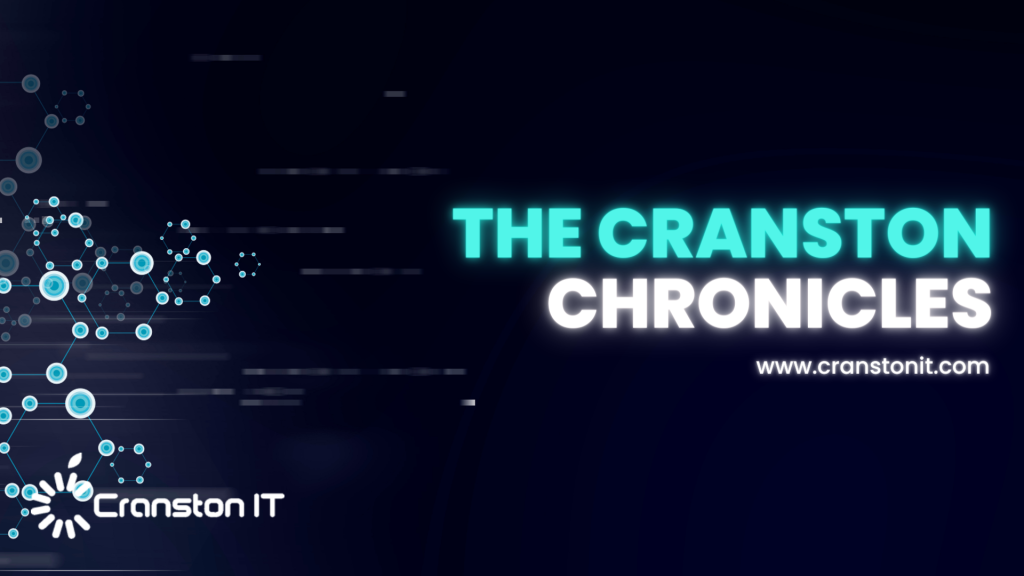
Heat Wave Survival Guide for Your Apple Devices

A massive heat dome earlier this summer exposed large swaths of the United States to heat index values approaching or exceeding 120ºF, underscoring the importance of protecting our devices from heat damage. Overheating can degrade performance, interrupt charging, disable features, and cause general device instability.
When Temperature Becomes a Problem
You might be surprised by how sensitive electronic devices are to high temperatures. Apple says that most Apple devices—whether we’re talking about an iPhone or iPad, AirPods, Apple Watch, or Mac—work best in ambient temperatures under 95ºF (35ºC). The Apple Watch Ultra is a notable exception, capable of operating in temperatures up to 130ºF (55ºC), but even then, Apple recommends charging at a lower temperature.
These temperature limits are frequently surpassed in everyday situations. A parked car in direct sunlight can reach 130ºF (54ºC) within an hour, even with windows cracked open, and continue climbing from there. Just as you’d never leave children or pets in a parked car, your iPhone, iPad, or MacBook shouldn’t be left behind during a trip to the beach. Even when powered off, Apple devices shouldn’t be stored in temperatures above 113ºF (45ºC).
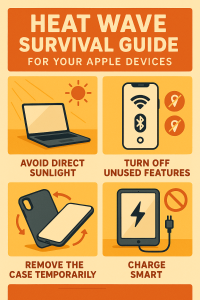
The risk isn’t limited to vehicles. Poorly ventilated homes and offices without air conditioning can become surprisingly hot, particularly affecting computers that run continuously and lack proper airflow. If you have a second-generation HomePod or HomePod mini—both of which have temperature and humidity sensors—you can ask Siri, “What’s the temperature in here?”
How Heat Hurts Your Devices
An often overlooked point is that electronic devices generate significant heat during operation, and high ambient temperatures make it harder for them to shed that heat effectively, increasing the risk of thermal throttling or shutdown. Under heavy workloads, internal components like an iMac’s CPU can reach temperatures as high as 212ºF (100ºC)—literally the boiling point of water.
Temperatures that exceed component design specs can have the following detrimental effects:
- Chip instability: As heat rises, electrons vibrate more intensely (thermal noise), leading to increased error rates and timing issues in chips. This can result in unpredictable behavior or system crashes.
- Battery degradation: While lithium-ion batteries actually perform well in high temperatures, the accelerated chemical reactions inside them can reduce their long-term lifespan.
- Physical damage: Repeated heating and cooling cycles can create microscopic stress fractures as different materials expand and contract at varying rates, potentially leading to component failure.
While some heat-related issues resolve themselves once devices cool down, others can cause permanent damage. Prevention is crucial.
Advice for Good Office Ergonomics

Let’s look at how to keep your body comfortable and healthy when you interact physically with your Mac. In a word: ergonomics. You’ll find it easier to focus and be productive if nothing hurts. Plus, you want to avoid long-term problems like carpal tunnel syndrome and chronic neck strain.
While some workplace setups may be outside your control, there are usually ways to improve your ergonomics. Here’s what to check and adjust to make your workspace more comfortable and productive. We also recommend working through the Cornell Ergonomic Workstation Advisor, a 35-question worksheet.
Chair Setup
Your chair is the linchpin of an ergonomic office setup. Adjust the seat height so your feet rest flat on the floor and your knees are at roughly 90º–120º. Use a stable footrest if you can’t put your feet flat on the ground without compressing your thighs. Note that if you are smaller or larger than average, you may need a chair designed for your size.
You should be able to sit up straight comfortably, which may be aided by a lower back support. If your chair lacks one, consider adding a firm bolster or even a rolled towel for more support. Make sure armrests support your elbows without forcing you to raise your shoulders.
Once your chair is adjusted correctly, it’s time to consider the desk surface, which affects the placement of your display, keyboard, and mouse or trackpad.

Screen Position and Height
When it comes to your Mac’s display, there are two vital measurements to reduce neck and shoulder strain: the distance from your eyes and the height off the desk surface.
Roughly speaking, the display should be positioned at arm’s length, or 18–36 inches (45–91 cm) away. However, that depends on your vision—if the text isn’t clear at the recommended distance, you should either have your prescription checked or move the display until you can read it easily. If you find yourself bringing it too close, use the Larger Text options in System Settings > Displays to make the text readable at a reasonable distance.
For height, with modern large displays, aim to have your eye level about a quarter of the way down the display, so that three-quarters of the display is below your eye level. That generates a slight downward gaze to the center of the screen. If you wear bifocals, position the display a little lower to account for how you raise your head to look through the different viewing zones in your lenses.
Some displays have highly configurable stands, making it easy to adjust their height. For those that offer only tilt adjustments, you can raise the screen by placing a properly sized book or printer paper underneath it; just make sure it’s stable. If your desk doesn’t lend itself to the necessary positioning, a monitor arm could make it easier to adjust.
Introducing Tony D’Angelo

Tony D’Angelo has an inkling he is both left and right-brained.
The newest Systems Administrator on the CranstonIT team believes this “duality” empowers him to be both analytical and creative when providing customer support and solutions for a range of issues across both Mac and Windows platforms.
It’s what makes the 28-year-old lifelong Pittsburgh native so unique, he felt.
“I tend to be analytical in my day-to-day life, yet I sometimes need to be creative in my IT work,” Tony explained.
“I’ll be managing access for users at various customer sites, assisting with Microsoft 365 bugs, general software issues, server management and helping with backup implementation,” he said. “What may appear to be all analytical can sometimes take a turn midstream, and that can be challenging when explaining a repair to a customer.”
Tony joined CranstonIT in February. He provides remote and onsite support to both small business and residential clients, depending on the nature and complexity of the job ticket. Every day offers a new IT challenge.
Tony formerly worked in the healthcare sector, earning his stripes managing a variety of IT assignments in hospital settings and then providing home-infusion services and procedures to health-challenged patients — all during the Covid-19 pandemic. Along the way, he developed an expertise in AI-powered speech recognition application Dragon Medical One and patient data management application Sunrise.
His transition to CranstonIT’s team-based approach — laser-focused on people, culture and technology — was a solid fit, Tony recalled.
“Nothing makes you scratch your head here,” he said. “I immediately enjoyed the team dynamic, the efficient workflow and the clarity of the customer support. Everything the staff does here just makes sense, and that helps me improve my organizational skills.”
Tony also transitioned his “bedside manner” skills from his healthcare patients to his IT clients. Yes, he claimed, he does get a bit chatty at times, maybe even flips in a joke or two while working on a repair, but that just means he has things under control — while easing the client’s concerns in the process.
Outside the IT world, Tony glides into the Commander world. Commander challenges four players with decks of 99 cards plus one Commander card. Players choose a legendary creature to serve as Commander and then they fortify its strengths, abilities and attack skills.
“I prefer Miirym in the Gathering Dragon deck,” he confessed. “As my creature of choice, Miirym makes for a powerful commander.”
Legendary creatures aside, let’s circle back to Tony’s left and right-brained theory. Is it actually a thing?
CranstonIT’s crack research team turned to AI for the answer. Yep, it is a thing. Yep, Tony is right. But, yep, it’s also probable we all use both brain hemispheres in our thought process.
“Current research indicates the brain is complex, with different brain regions on both sides being recruited depending on the task at hand,” noted AI. “It’s not simply a matter of one side being dominant or responsible for specific personality types or functions.”
So welcome to the CranstonIT team, Tony. And Miirym. Our clients are happy to leverage your collective – and exceptional — brainpower.

